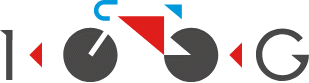Super Setting Mode for Geeko Kit
By default, Geeko system parameters are set to the optimal state when shipped from the factory. But in some cases, you may need to deeply customize it according to your own needs. In this case, you can try to achieve it through the super settings mode.
Important: Please note that certain operations in super setup mode, such as updating battery firmware and updating controller firmware, have a certain risk of failure. Problems caused by failure to update firmware are not covered by the warranty. If the controller fails to be updated, you may need to purchase a new controller or a programmer. Please make a decision based on your own needs assessment.
How to enter Super Setting Mode
Press and hold the settings icon in the top right corner of the APP for 3 seconds and enter the password 1009, then you will find “Parameters” activated in “Settings” menu.
Global Settings
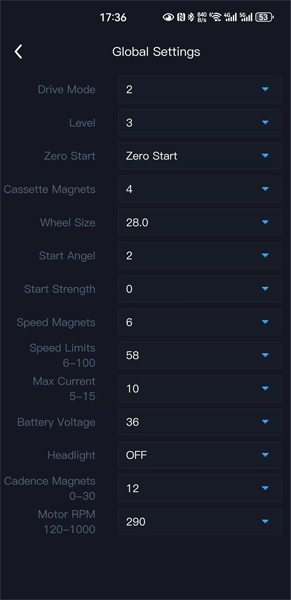
Drive Mode
Value 2: dual-drive mode
Value 1: rear-drive mode
Value 0: front-drive mode
Level
Level value.
Zero Start
For throttle only.
Zero start means that when the bicycle is stationary (speed is 0), the throttle is enabled.
Non-zero start means that when the bicycle is stationary (speed is 0), the throttle is disabled.
Cassette Magnets
Magnet number of cassette sensor, only for Geeko-Rear kit.
For the V1 version of the cassette sensor, the magnet number is 4.
For the V2 version of the cassette sensor(under development), the magnet number is 8.
Wheel Size
Wheel size in inches.
Start Angle
This value refers to which sensor signal the motor starts when it detects it.
Start Strength
Range 0-5, the larger the value, the stronger the motor startup.
Speed Magnets
Speed magnets inside motor, value always 6.
Speed Limits
Range 6-100.
If the speed limit is greater than the motor’s maximum speed, the actual speed limit is the motor’s maximum speed.
Battery Voltage
Value range 24/36/48.
For a 250W/350W motor, the battery voltage is 36V, for a 500W motor, the battery voltage is 48V.
Headlight
Turn on/off headlight.
Cadence Magnets
Magnet number of cadence sensor, only for Geeko-Front.
Value always 12.
Motor RPM
For 250W motor, RPM 290;
For 350W motor, RPM 350;
For 500W motor, RPM 450;
For 250W-Brompton motor, RPM 350;
For 350W-Brompton motor, RPM 400.
PAS Torque
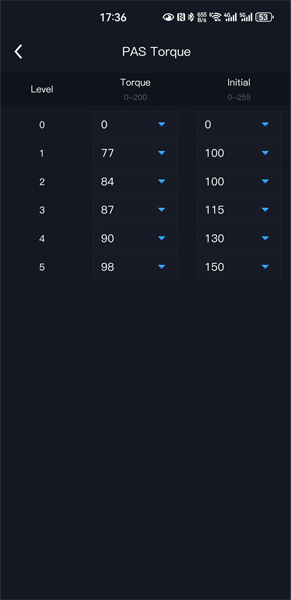
In PAS Torque, you can set the acceleration curve for each level.
There are two parameters, Torque and Initial. There is a simple formula: motor output speed = Torque * pedaling speed + Initial. The larger the Torque, the faster the motor output speed is when the pedaling speed is fast. The value of Initial has a more obvious effect at low speeds. At high speeds, Torque has a greater impact.
For example, if you feel that the motor output is too much at high speed at some levels, you can lower the Torque value and increase the Initial value.
PAS
In PAS, you can set the max speed and max current for each level under PAS mode.
Please note that current and speed are proportional values, ranging from 0-100%. For 100% current value and speed value, please refer to Max Current and Speed Limits in Global Settings.
Throttle
In Throttle, you can set the max speed and max current for each level under throttle mode.
Please note that current and speed are proportional values, ranging from 0-100%. For 100% current value and speed value, please refer to Max Current and Speed Limits in Global Settings.
Factory Reset

In some cases, a factory reset can solve some problems.
Please note that after the factory reset, please set the corresponding parameters of your Geeko in Global Settings. You can also enter Advanced Setting Mode and simply set the motor type in Global Settings.
Check and Upgrade Controller Firmware
We will update the controller firmware from time to time to fix some problems and optimize the Geeko system.
Please note that there is a certain risk of failure when updating controller firmware. The warranty does not cover failure to update the controller. If the controller firmware update fails, you may need to purchase a new controller or purchase a programmer.
Select and click the version number(for example, click “V2.3.2”) to continue the firmware upgrade.
Check and Upgrade Battery Firmware
We will update the battery firmware from time to time to fix some problems and optimize the Geeko system.
Please note that there is a certain risk of failure when updating battery firmware. The warranty does not cover failure to update the battery. If the controller firmware update fails, you may need to purchase a new battery cap display.
Select and click the version number(for example, click “V002.2”) to continue the firmware upgrade.