“100G” APP is free to use, it is used to manage the Geeko kit and you can check speed, battery, ride data and adjust levels.
We don’t recommend that you keep the app open the whole time you are riding, it will distract you from the ride and cause danger, also 100G APP will consume some of your phone’s battery. Please stay focused on the road while riding.
1. Install “100G” APP
You can download 100G APP from App Store/Google Play/Huawei/Xiaomi APP markets by searching the keyword “100G“.
Once “100G” APP is installed, remember to give permissions such as storage and location(for bluetooth)
2. Main Page
Here are instructions for main page:
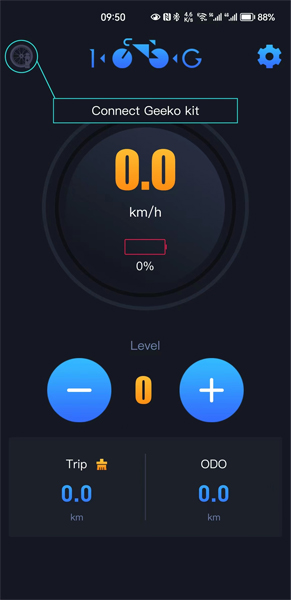

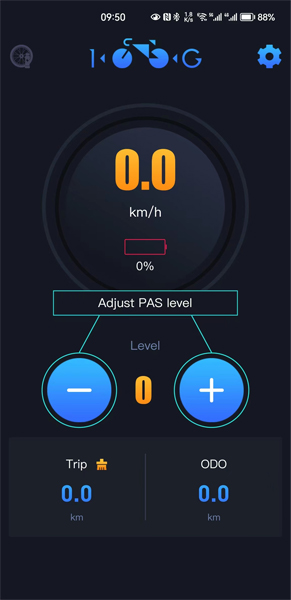
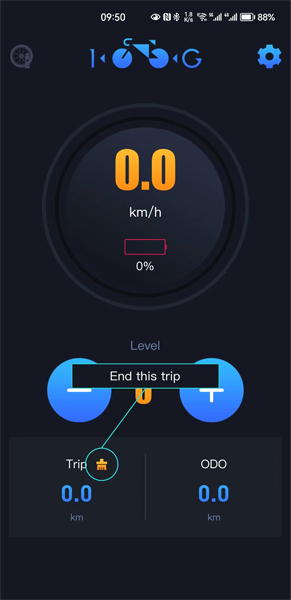
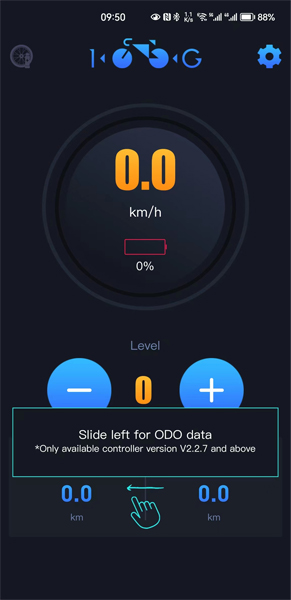
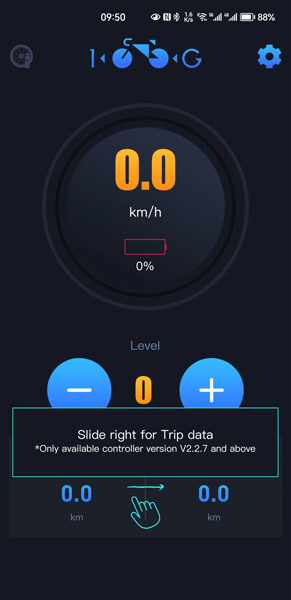
3. Connect Geeko kit
Click on the icon in the top left corner of the main page to go to the “Connect to Geeko” page.
When a Geeko device is searched for, click on the “+” icon on the right to connect.
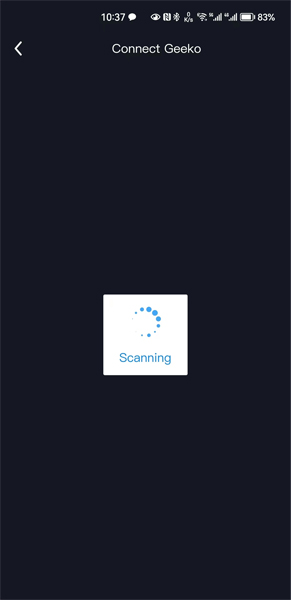
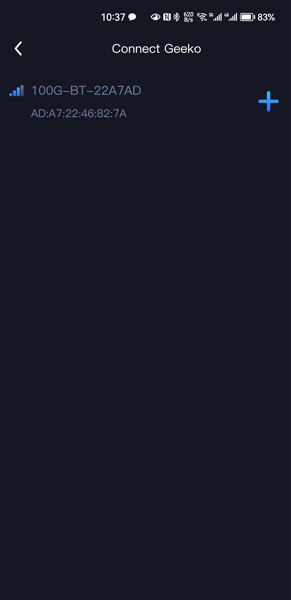
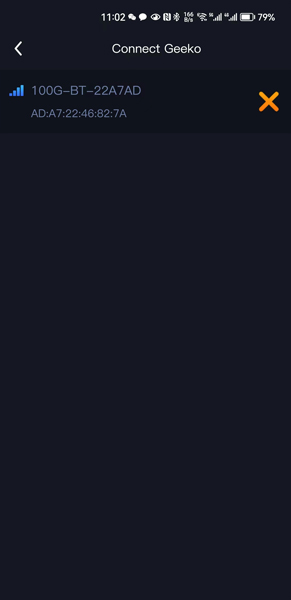
4. Settings
Click the settings icon in the upper right corner to enter the settings page.
4.1 Device Info
Under the “Device Information” menu, view the model and version information for the battery and controller.
4.2 Cycling History
Under the “Cycling History” menu, view details of each trip, such as mileage, time, average speed, and maximum speed.
Please note that “Cycling History” is only activated when controller version V2.2.7 and above.
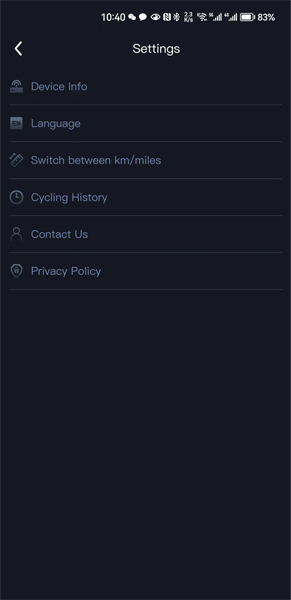
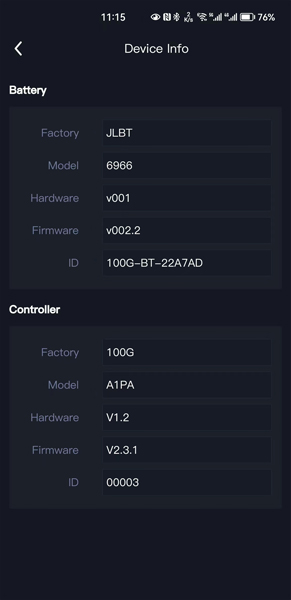
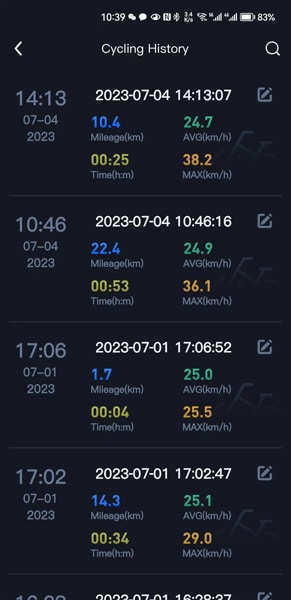
5. Advanced Setting Mode
The 100G APP offers an advanced settings mode that allows you to set wheel diameter, speed limits, motor type and factory reset.
Press and hold the settings icon in the top right corner of the APP for 3 seconds and enter the password 1010, then you will find “Parameters” activated in “Settings” menu.
Under “Parameters“, you can see the “Global Settings” and “Factory Reset”.
5.1 Global Settings
You can see drive mode, wheel diameter, speed limit, and motor type here.
5.1.1 Drive mode
Drive mode is the setting used for Geeko-Dual. If Geeko-Rear kit or Geeko-Front kit, keep it at a value of 2.
5.1.2 Wheel diameter
By default the wheel diameter is 28.0 inches, you can set the wheel diameter to make the speed and speed limit more precise.
5.1.3 Speed limit
By default, the speed limit is 25 km/h.
Please take care to set it appropriately according to the regulations in your area.
If the speed limit is higher than the maximum speed of the motor, then the actual speed limit will be the maximum speed of the motor.
5.1.4 Motor type
The default value is 250 watts. Please set it according to your motor type to get the best motor assist experience.
6. Factory Reset
This will attempt to restore the factory settings of the battery and controller.
In some cases, if the Geeko system does not work properly, you can try a factory reset and then set the wheel diameter, speed limit, and motor type in the global settings as appropriate.
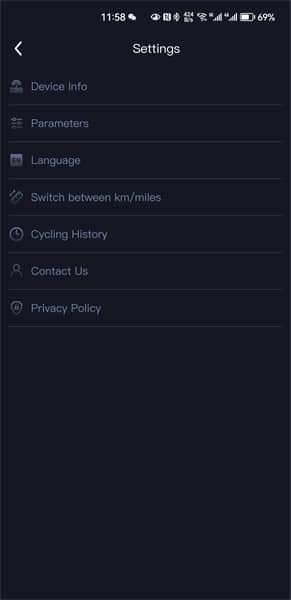
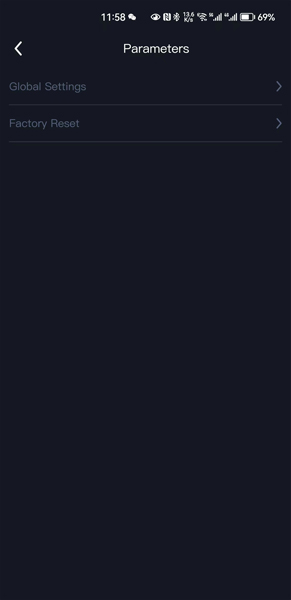
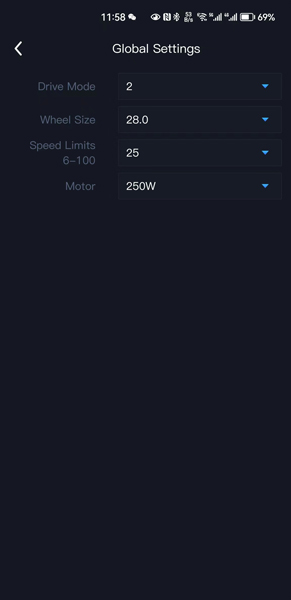
Video of APP Manual
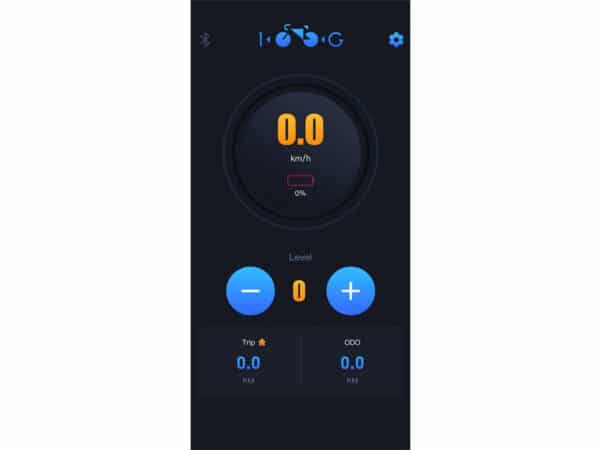
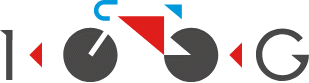

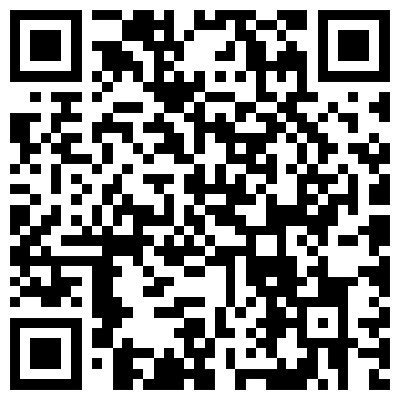

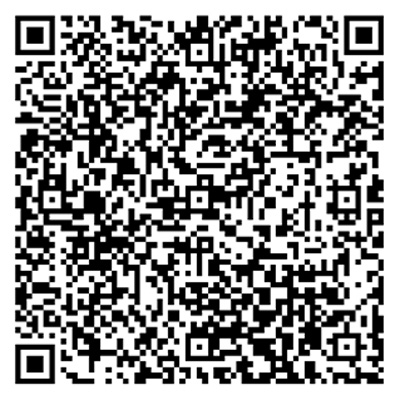
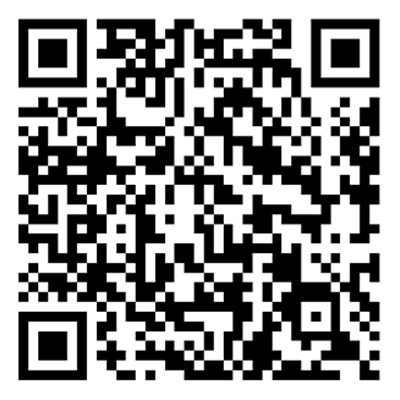

Is it possible to set a maximum speed for the throttle? Like only support to 6km/h?
Hello, thank you for your enquiry and have a nice day!
You can set it through our APP, in throttle mode you can set the max speed and max current for each level.
Bonjour, je suis de ton avis…cela serait très instructif de connaître le % d’assistance.
Je voudrais aussi avoir une information claire au sujet des 5 niveaux d’assistance.
Peut-on augmenter la limite de la vitesse d’assistance à 30km/h?
Il serait interessant de pouvoir sauver les informations après chaque Trip sur mon smartphone.
Bàv
Bonjour, veuillez consulter ce manuel pour plus d’informations:
https://www.100g.tech/super-setting-mode/
パラメーター画面が暗くて屋外での使用が出来ません、改善を望みます
こんにちは、私たちの欠点をご指摘いただきありがとうございます。
I write apps like this for a living and this is a good one. The UI is pleasant to look at and intuitive. You have resisted scope creep and kept it simple to use. Kudos to the designers and developers. In fact, if you could send them a copy of this compliment I’m sure they would appreciate it.
One metric that would be nice to have, and it’s probably not possible given the hardware, is to see how much assistance (in watts) the motor is providing in real time.
Overall, a great product.
Thank you for taking the time to complete the review for us, much appreciated! May the Geeko kit be a great companion for you!
Was ist ein PAS?
Hello, thank you for your enquiry and have a nice day!
PAS refers to sensing the pedalling frequency and thus assisting the pedalling, i.e. providing a boost by pedalling and thus allowing the motor to work.
Bonjour, j’ai acheté un kit chez Zemake (roue AVANT) avec un écran 100g (GD-01). J’ai reçu le kit sans PAS. Après le refus du vendeur j’en est acheté un. Le led du PAS clignote mais le moteur ne tourne pas (1-5). Il y a une configuration pour activé le PAS ou configuré roue avant sur l’écran?
Bonjour, je suis désolé de vous répondre si tardivement.
Nous n’avons pas vérifié votre commande, veuillez nous indiquer si vous avez acheté le PAS chez nous ou chez l’un de nos revendeurs.
Veuillez noter que si le PAS n’est pas notre produit, il n’est pas compatible avec nos kits !
Wenn ich an meinem 15W/STD Akku die + und – Taste gleichzeitig lange gedrückt halte, erscheint 000 auf dem Display des Akkus.
Was bedeutet das und welche Einstellung kann ich da vornehmen?
Hallo, halten Sie die + und – Tasten am Akku lange gedrückt, um die Akkuparameter einzustellen.
Bitte schauen Sie sich den Link unten an
https://youtu.be/j_h12ib-WAA